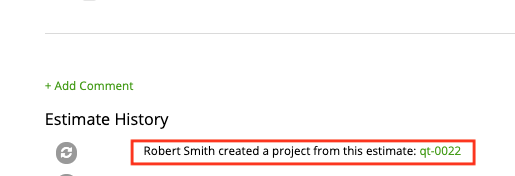Estimate replying and commenting
Estimate approving
Converting an estimate to an invoice
Difference between deleted and archived estimates
Convert estimate to a project
Estimate replying and commenting
Before approving an estimate, your clients may reply to further discuss.
In order to reply to your estimate they need to open the estimate preview (Sales -> Estimates) -> by clicking on estimate name on the grid➝ click ‘Message History’ ➝ insert their comment and click ‘Send’.
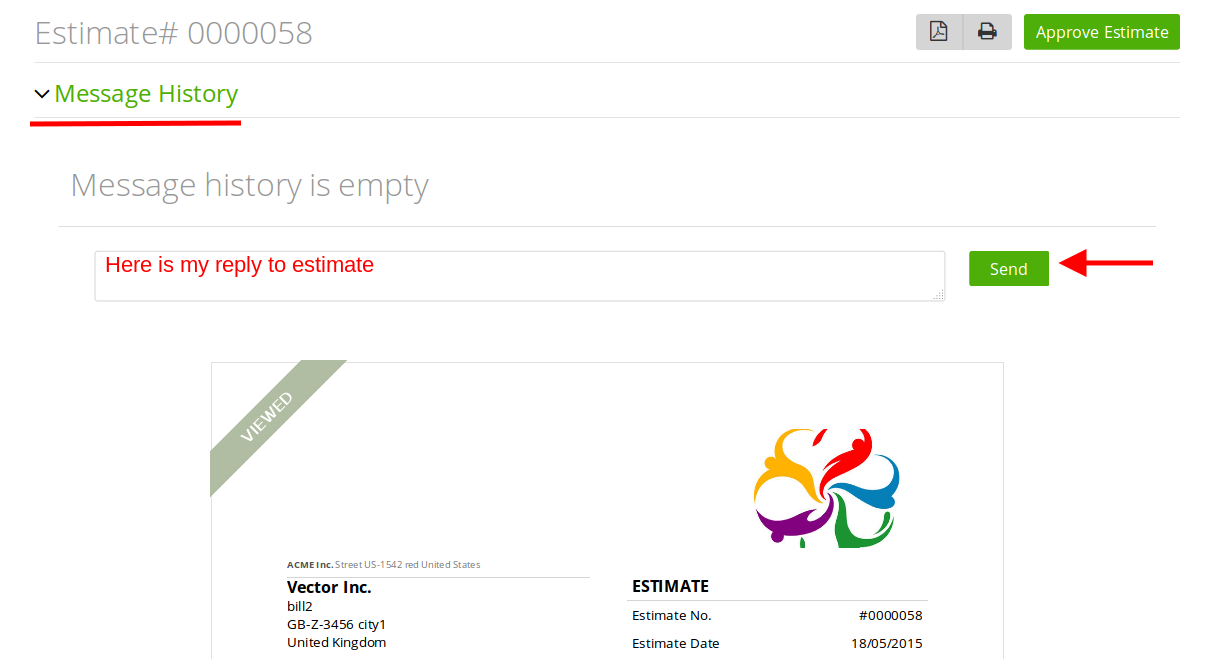
The account owner, admins, and leaders can respond to client comments in the same way.
They can also comment on an estimate in the estimate’s history at the bottom of the estimate preview page. Click on ‘+ Add Comment’ ➝ enter your comment and click ‘Add Comment’.
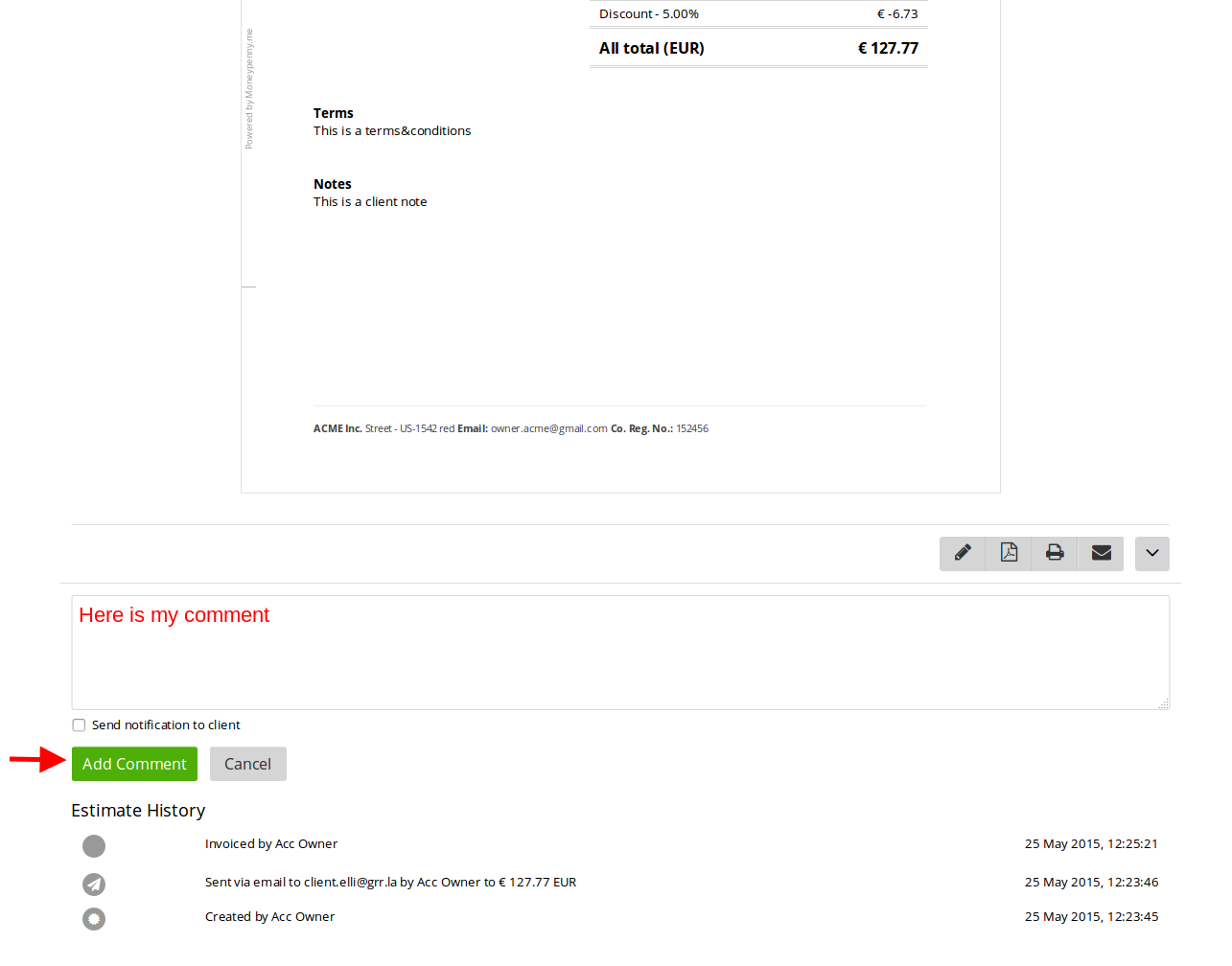
These comments will be visible to all users of your account (account owner, staff members, clients, tax consultant)
Estimate approving
Estimates can be approved by the client, account owner or team leader.
To approve estimate an estimate check the boxes of the required estimates on the grid ➝ then click ‘Approve Estimate’
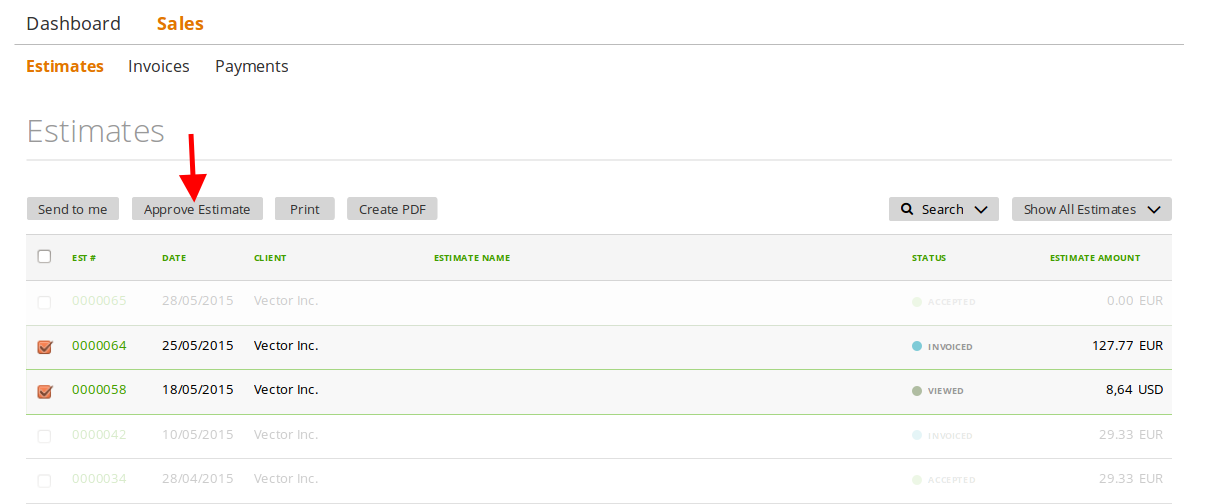
Once you click ‘approve’, the status of your estimate will then be changed to ‘accepted’ and the client will no longer be able to reply to this estimate. If you still need to discuss it with the client – mark it back to ‘activated’:
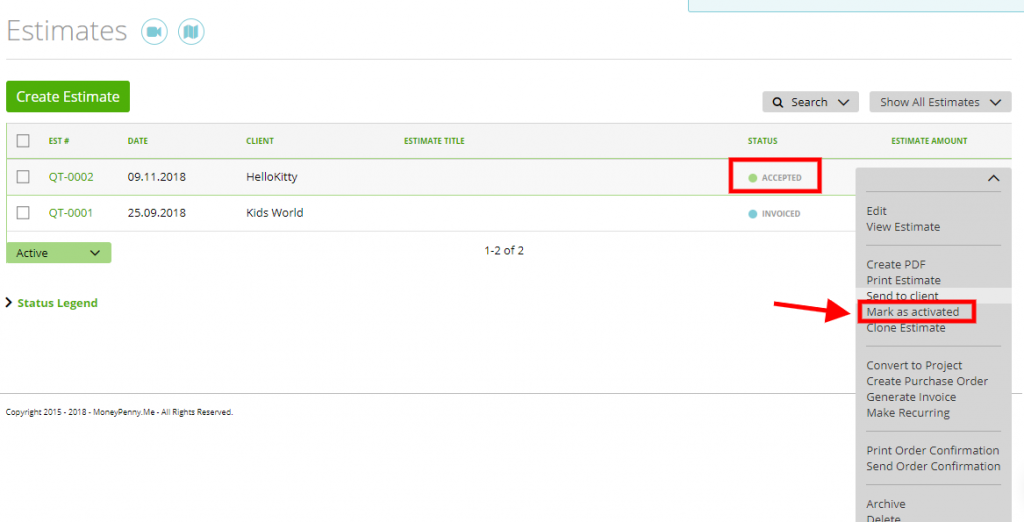
Converting an estimate to an invoice
You can easily create invoices based on your estimate data.
To convert an estimate to an invoice go to the estimate’s grid and choose ‘Generate Invoice’ on the row and menu.
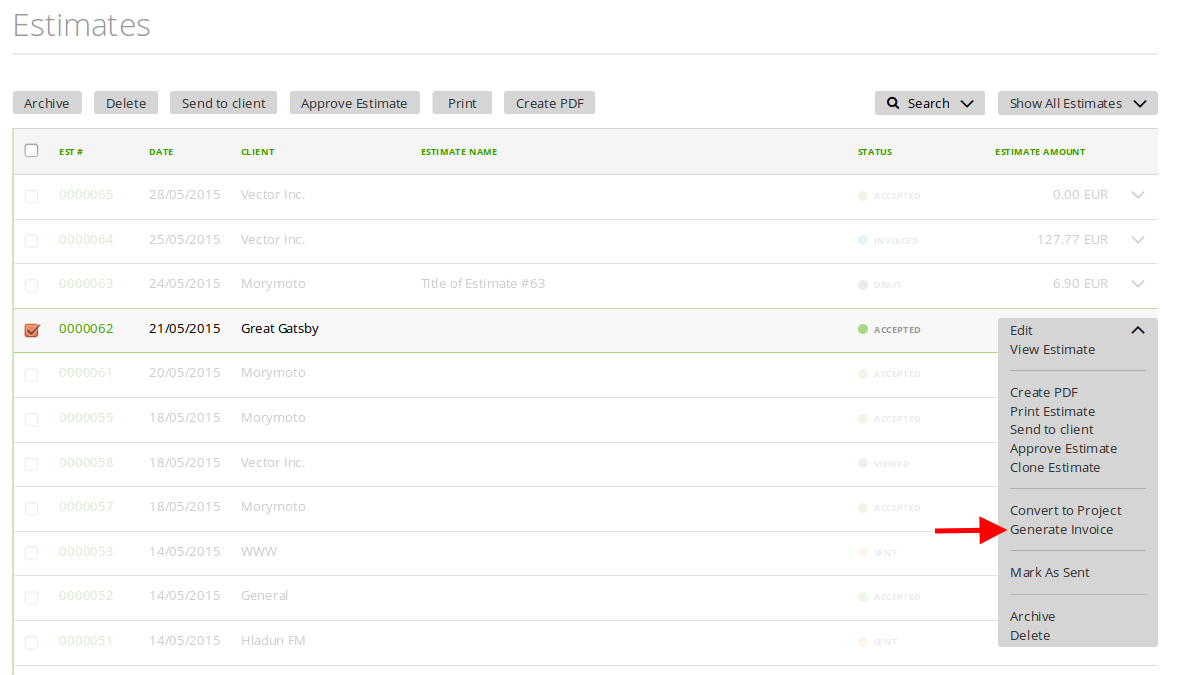
After saving your invoice, the estimate status will be changed to ‘invoiced’.
Difference between deleted and archived estimates
You can delete or archive estimates.
Archived estimates – do not allow you to make any further actions and the client will no longer see these estimates in their profile. However, data from these estimates will continue to be included in your reports.
Deleted estimates – do not allow you to make any further actions and the client will not see deleted estimates in their profile. Data from these estimates will not be included in your reports.
However, you are able to reactivate archived or deleted estimates at any time.
Convert estimate to a project
You can easily convert an estimate to a project via the dropdown:
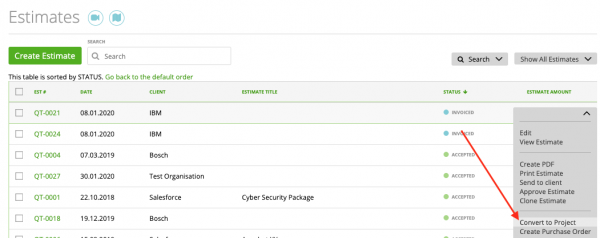
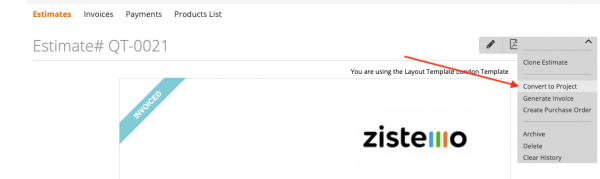
Please note that you can only create one project out of one estimate (1-1 relation). Also, you cannot convert estimates to project if the estimate is already invoiced.
If you convert an estimate to a project, a window opens where you can enter basic informations for the project. Also you get a prompt feedback wich tasks and items will be created in the project: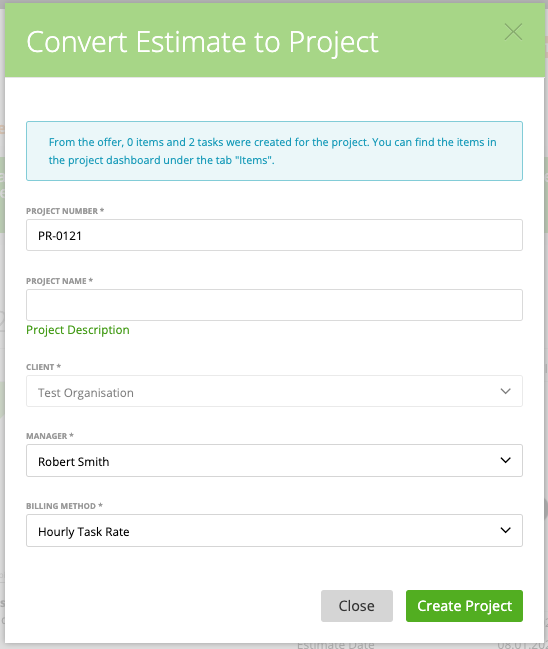
You also see on the project dashboard how many items and tasks are in a project based on the number besides the tab:
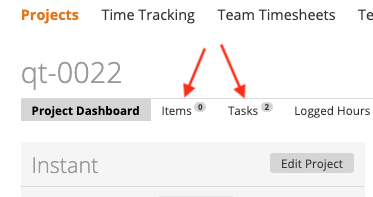
You will also see in the estimates history who created a project out of a estimate: